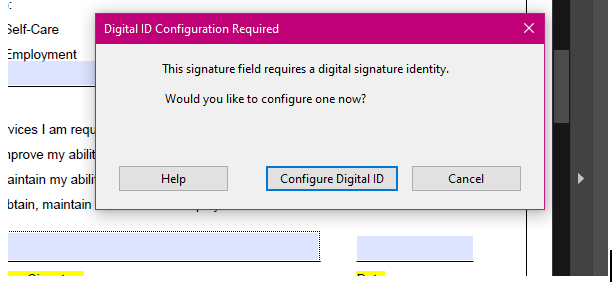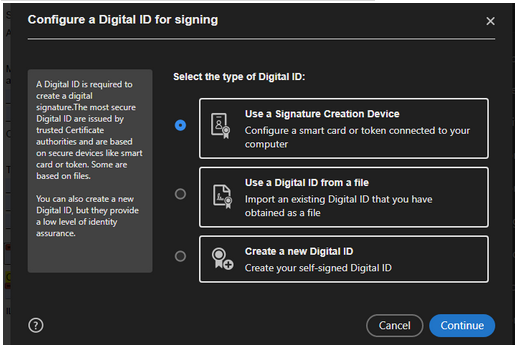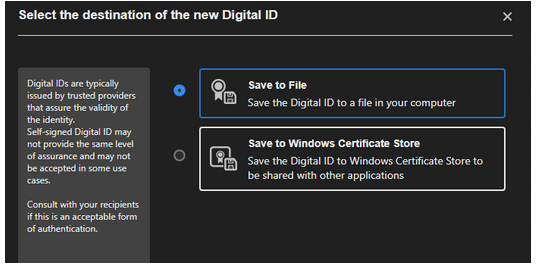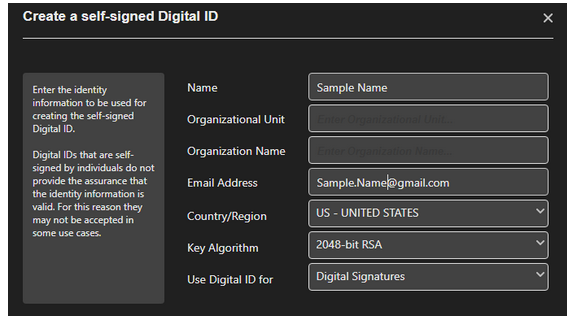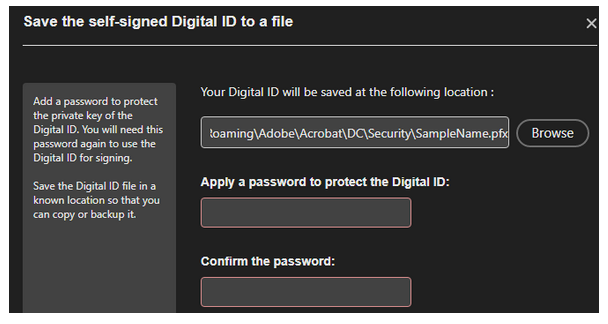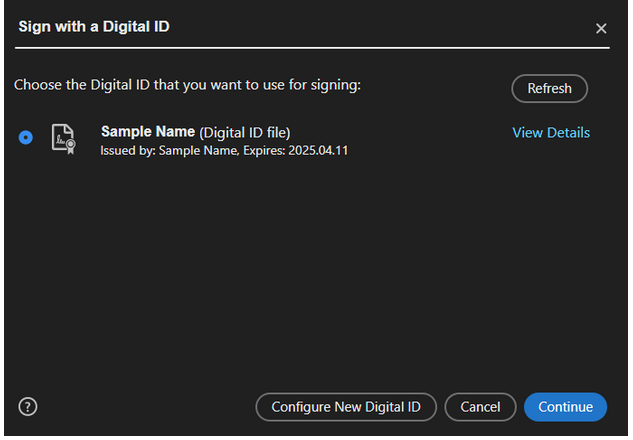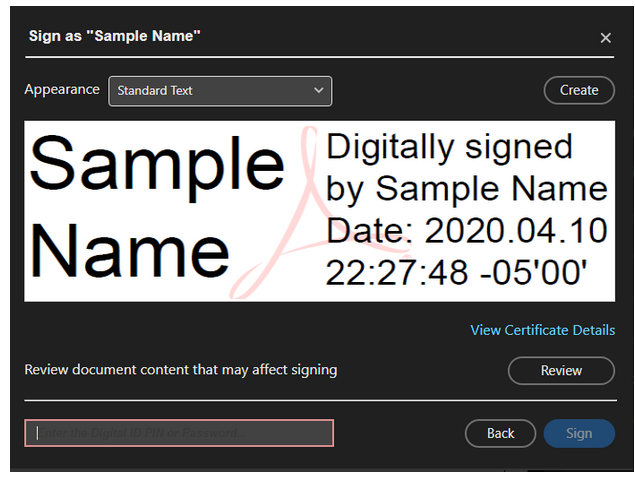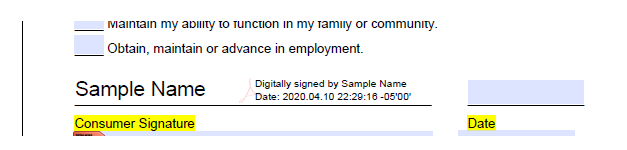Instructions for creating your signature in Adobe
To Make an Adobe signature click on a signature line and a pop up box will come up. Click on Configure Digital ID.
Next Select Create a new Digital ID
Then select Save to File
Fill out your Name, Email address, Region (United States) Key Algorithm (2048-bit RSA) and Use digital ID for (Digital Signatures)
On the Next screen use the location given to save your ID and pick a password for your digital ID and confirm the password (Remember this password you will need it!)
Now you can sign the document with your new digital signature. Click continue
Put in your password
You will be asked to save the document after this step. Save the document.
You have now successfully signed your PDF!